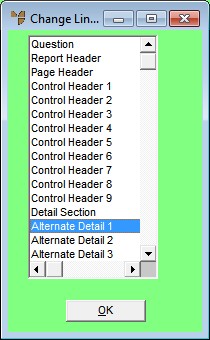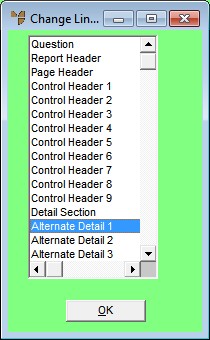Inserting a Section
To insert a section in a report:
- Create a new report or load an existing one.
Refer to "Creating a New Report", "Using the Report Wizard" or "Loading an Existing Report".
Micronet displays the Report Generator screen.
- Right click in the margin at the left of the screen, e.g. where the section titles Page Header or Detail Section are displayed.
Micronet displays a shortcut menu.
- Select INSERT SECTION.
Micronet displays the Change Line Type screen.
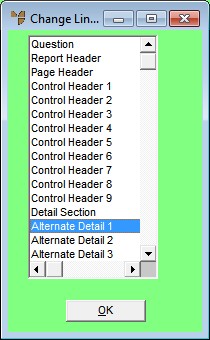
- Select an item, e.g. the Question item.
Micronet adds a section.
- Select the OK button.
- Repeat for other sections to be added.
- Select FILE | SAVE to save your changes.